When you click the select favorite stores link on your profile page, you will see a customize link at the bottom of the directory page.
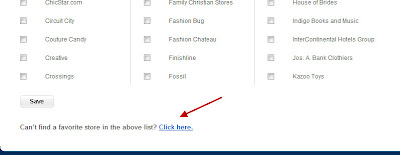
Note that our upload system only supports .jpg and .png images. Many logo's on web pages are in .gif or .bmp format. So if you can't find a logo in either of our two supported formats, one option is to do a google search for the logo of the store you want. Select the images link on google and type a search for the logo of say, Best Buy. Find a .jpg image of the logo and right click on the image to save it to your desktop.
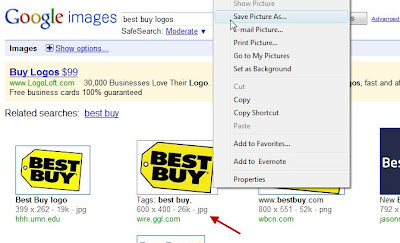
You may want to change the name from "images.jpg" to bestbuy.jpg so it will be easier for you to see and select later.
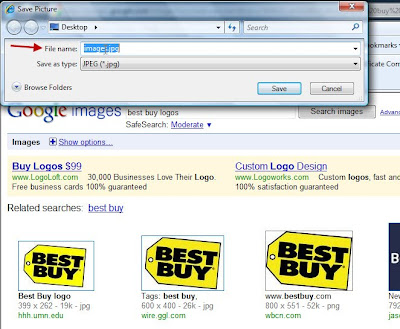
Next you'll upload the image from your desktop into the system by clicking the browse button on the upload screen.

If you've done it correctly, you'll see the logo in the upload screen. Then, enter the URL (web address) of the store (ex: http://www.bestbuy.com/) and the name of the store, "Best Buy."

Then you'll see your logo appear in your favorite stores list of logos.

When you select a favorite store that is not in our system, we send them an email with your name (but not your contact information) that tells them you have added them as a favorite and invites them to put a store in our mall. You can see the email that is sent by clicking on the "see what you'll send them" link on the upload screen.
Have fun with this new social shopping tool and as always, let us know what you think at support@virtualEshopping.com.
-virtualEmark
No comments:
Post a Comment