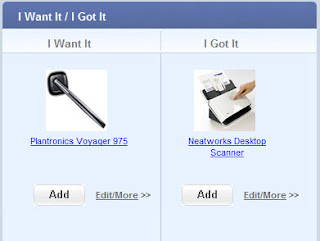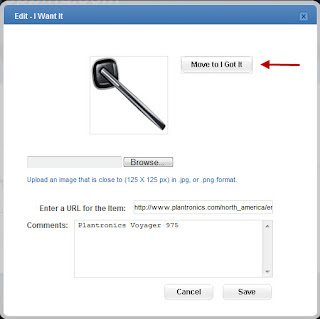Macy's anchor store

Ebags perimeter store
When you click on the doors of the storefront, the homepage of the advertiser opens in a new browser window.

When you click on an item in the window, you are transported to the 2D webpage of that item on the advertiser's website. So at the outset of the development of our site, we are a 3D mall that directs shoppers to the 2D websites of our advertisers. Yes, plan to add 3D stores behind the storefronts and have the technology to do so. We're approaching advertisers now to find interest.Each of the windows of a storefront can contain a fixed image, a slideshow with up to 10 slides, video, audio and coupons. If there is a video, audio or coupon in a storefront window, an icon of a video camera, music tunes, or a bar code indicates the existence of each when you hover on the window containing one of them.
Each storefront can also have a salesbot or a live sales persona out in front. A salesbot is an virtual salesperson who is not live in real time that can contain a recorded audio message or a coupon. A live sales persona is backed up by a live person, who can chat with customers in front of the store.
So a storefront in our virtual mall is a way to introduce or remind shoppers in our mall about the store. Standard retailers are primarily featured in the mall currently but we welcome any web retailer or service provider to join the mall. New participating advertisers pay per click for traffic driven to their 2D websites. We'll go into this further in another post as well as regarding opportunities for advertisers to create 3D stores to go behind their mall storefronts.
As always, we value your feedback and suggestions. Please contact us at support@virtualeshopping.com.
- virtualEmark