
Wednesday, December 2, 2009
We Need Your Help to Spread the Word About Us!

Tuesday, November 24, 2009
Announcing: Our "Put Something Extra Under the Tree Gift Card Giveaway!"


Here are the Contest Details.
So if you haven't registered, do so asap and win that $500 Gift Card!
As always, we welcome your feedback here or at support@virtualeshopping.com.
-virtualEMark
Wednesday, November 11, 2009
Special Events in the Mall
Experts will share their expertise and will be present in persona form live on stage to take your questions and chat with those attending the event.

We plan to book bands for concerts, celebrities, and other events. There's no limit to what we can do!
Do you have an area of expertise that you'd like to share with our audience? Do you have an informative youtube video that could be the basis for a live event?
Are you a performer who likes to share your talents? Contact us with all ideas here or at support@virtualeshopping.com.
-virtualEmark
Tuesday, November 10, 2009
Persona Pic's On Profile Pages

Saturday, November 7, 2009
Launch and New Personas!
 s a shopper, you load the free mall software and enter the mall. Clicking on the persona editor button on the left column gives you the ability to create your persona for the mall, which also updates on your 2D profile page.
s a shopper, you load the free mall software and enter the mall. Clicking on the persona editor button on the left column gives you the ability to create your persona for the mall, which also updates on your 2D profile page. 
After you give yourself a screen name in the mall, you're ready to go. Save your persona selection and click the return to mall button.


Wednesday, October 14, 2009
Shopping Tips!

Note that you can view the entire list of shopping tips by clicking the "More" link at the bottom and you can screen by friends, singles and all view at the top.
Check it out, add your best shopping tips and check out.
As always, we encourage your suggestions here or email us at support@virtualeshopping.com.
-virtualEmark
Friday, October 9, 2009
How to Add Your Own Favorite Store
When you click the select favorite stores link on your profile page, you will see a customize link at the bottom of the directory page.
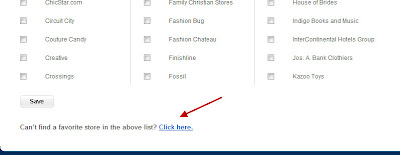
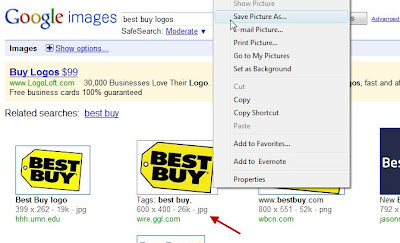
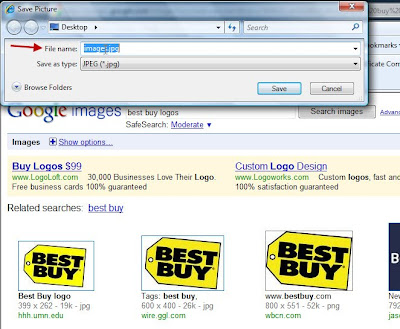
Next you'll upload the image from your desktop into the system by clicking the browse button on the upload screen.

If you've done it correctly, you'll see the logo in the upload screen. Then, enter the URL (web address) of the store (ex: http://www.bestbuy.com/) and the name of the store, "Best Buy."

Then you'll see your logo appear in your favorite stores list of logos.

When you select a favorite store that is not in our system, we send them an email with your name (but not your contact information) that tells them you have added them as a favorite and invites them to put a store in our mall. You can see the email that is sent by clicking on the "see what you'll send them" link on the upload screen.
Have fun with this new social shopping tool and as always, let us know what you think at support@virtualEshopping.com.
-virtualEmark
Thursday, October 8, 2009
Inviting Friends

Simply type in their name, city, state, etc., to see if they are already members. If so, invite them and they will appear in your friends list when they accept your invitation.
Secondly, you can invite new friends that you have in your address books of your web-based email accounts. We support the major ones like yahoo, gmail, hotmail, and aol.

Pick your web-based email account, enter your login/pw for that account at right, then a list of your address book friends appears. Select any/all and click invite. You may do multiple web-based email accounts in the same invitation.
You can customize your invitation with a personal message. We always want to offer transparency, so you can preview the email that you will send them with your invitation.Lastly, we offer you a tool to simply enter the email address of friends you'd like to invite.
 So don't let your friends miss out on the fun of virtualEshopping.com! Invite them today so you can share your favorite stores, your "I want it/I got it" stuff, and invite them for a mall date soon.
So don't let your friends miss out on the fun of virtualEshopping.com! Invite them today so you can share your favorite stores, your "I want it/I got it" stuff, and invite them for a mall date soon.
We want to make your experience in virtualEshopping.com fun and easy. Please send us suggestions at support@virtualEshopping.com or comment below.
- virtualEmark
Wednesday, October 7, 2009
Security Settings
See the settings at the bottom the edit profile page. You were able to set them up initially and you can modify them at any time.

In addition, when you are in the mall, you can block someone trying to chat with you that you are uncomfortable with. You simply click on the person's screen name in the chat screen and click the "block" button to block them for that session.
If you ever feel that you are being threatened or hassled on virtualEshopping.com, please report it promptly to support@virtualeshopping.com. We want you to feel safe and secure when using the site.
-virtualEmark
Special Events


Come join us each week for our special live events in the mall!
- virtualEmark
Monday, October 5, 2009
My Favorite Stores
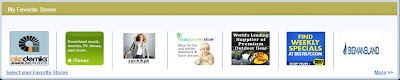
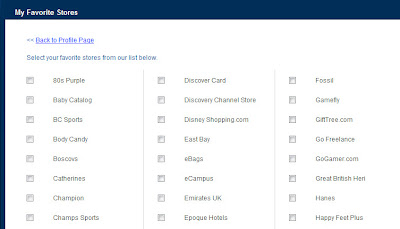

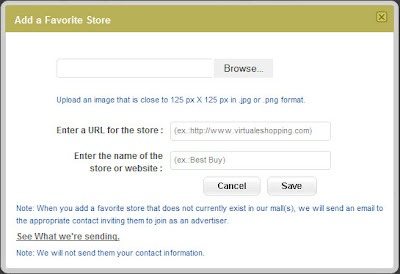
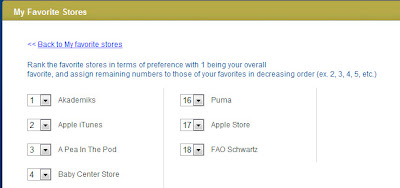
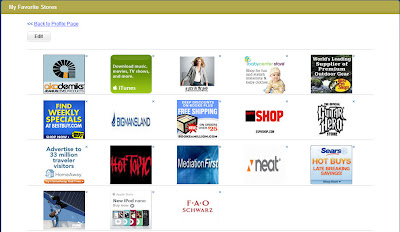
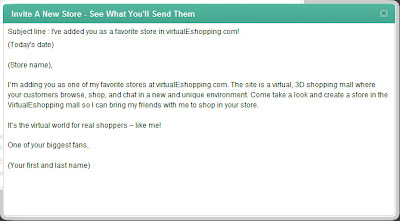
So have some fun and show your friends your favorite stores. Change them and move them around.
Friday, October 2, 2009
One Woman's Experience at the Mall vs. VirtualEShopping.com
Why go to the mall when you can shop in your PJ's while the kids are asleep? Meet your friends in the mall and chat, window shop, see special events, collect coupons, people watch and meet new people. All from your desktop!
Let us know what you think by commenting below or contact us at support@virtualEshopping.com.
- virtualEmark
Thursday, October 1, 2009
Schedule a Mall Shopping Date!

Our system sends everyone on your list an email and asks them to RSVP. You'll get notices of who is going to attend and who cannot and a reminder email will be sent 24 hours prior to the mall date. You can check the status of who's coming by clicking the "Mall Dates" link next to your persona pic in the upper left of the profile page.

Wednesday, September 30, 2009
Billboards and Kiosks




Clicking on billboards and kiosks in the mall are a great way to find new advertisers you've never heard of or connect with those advertisers you love!
Monday, September 28, 2009
Collecting Coupons
In the Gamefly mall cart below, notice the logo hovering above the salesbot's head. Such an image indicates that she is holding a coupon for you. If you hover on the image, you'll see an barcode icon, which appears on hover on any window or salesbot that has a coupon.

When you click on the coupon image, the following window pops up with details of the coupon offer. If you click the add button at the bottom of the window, your coupon is added to your queue.


Select the coupon offers you want to save and click the print button at the bottom to print out your coupon offers. Use any redemption code provided to redeem your coupon on the advertiser's website. It's that simple. Pretty cool, huh?
Let us know what you think. Comment below or contact us at support@virtualeshopping.com.
- virtualEmark
Mall Carts Display Small Items
A mall cart in the virtualEshopping 3D mall is an advertising opportunity for makers of small items like jewelry, cell phones, sunglasses, etc., to feature selected items from their catelog. Each mall cart contains 20 interactive windowsthat can display fixed images, slideshows with up to 10 slides, video or audio clips and coupons.
Salesbots and sales personas (see yesterday's post for storefronts for a full description of these features) can also be seen in a mall cart if an advertiser creates them.
There are four different mall cart designs and several different orientations for the windows.
Here are a few from the mall:


Like with a storefront, when you click on any of the images, you are transported to the webpage of the item on the advertiser's 2D website.
Please let us know if you have questions. Contact us at support@virtualeshopping.com.
- virtualEmark
Friday, September 25, 2009
Let's Look at a Storefront

Macy's anchor store

Ebags perimeter store
When you click on the doors of the storefront, the homepage of the advertiser opens in a new browser window.

When you click on an item in the window, you are transported to the 2D webpage of that item on the advertiser's website. So at the outset of the development of our site, we are a 3D mall that directs shoppers to the 2D websites of our advertisers. Yes, plan to add 3D stores behind the storefronts and have the technology to do so. We're approaching advertisers now to find interest.Each of the windows of a storefront can contain a fixed image, a slideshow with up to 10 slides, video, audio and coupons. If there is a video, audio or coupon in a storefront window, an icon of a video camera, music tunes, or a bar code indicates the existence of each when you hover on the window containing one of them.
Each storefront can also have a salesbot or a live sales persona out in front. A salesbot is an virtual salesperson who is not live in real time that can contain a recorded audio message or a coupon. A live sales persona is backed up by a live person, who can chat with customers in front of the store.
So a storefront in our virtual mall is a way to introduce or remind shoppers in our mall about the store. Standard retailers are primarily featured in the mall currently but we welcome any web retailer or service provider to join the mall. New participating advertisers pay per click for traffic driven to their 2D websites. We'll go into this further in another post as well as regarding opportunities for advertisers to create 3D stores to go behind their mall storefronts.
As always, we value your feedback and suggestions. Please contact us at support@virtualeshopping.com.
- virtualEmark
Thursday, September 24, 2009
Let's Meet in the Mall!
To visit the mall, one must first load the free software on your PC (sorry, Mac's not supported. borrow your parent's PC ;) Instructions for loading the mall software are at the Installation Guide Button next to the Load Mall Button on the main homepage. There's also a load mall button on the profile page in the upper right corner.
Once you load the free software, a launch button is installed in the lower right of your computer screen. It will appear each time you start your computer. This is how you enter the mall each time. Click anywhere in the center of the button to launch the mall.

You'll first encounter an entry screen. If you have registered on the website and have an account, you can enter your login/pw and enter as a registered users. If not, you can either go to the web pages and register or enter as a guest. Guests cannot create personas or collect coupons but can do anything else in the mall.
We have limited the number of malls to a main mall at present, but we'll add more - specialty malls (men, women, teens) and city malls - over time.
Click the main mall and wait a minute for it to load (or do something else. you'll hear mall noise when you have entered.)
 You enter the mall in the main atrium.
You enter the mall in the main atrium.
You move around in the mall using your arrow keys: left, right, forwards and backwards. We'll look around in our next post but feel free to explore on your own.
As always, if you have questions, please contact us at support@virtualeshopping.com. We're open to your ideas, so please share them generously!
- virtualEmark
Wednesday, September 23, 2009
My Dates To Remember

The add dates tool lets you customize your occasions and pick a date from the calendar.

When a friend clicks the more button on the profile page, it takes them to a dedicated page with all your special dates and even shows them a list of things in your "I Want It/I Got It" section so they can see what and what not to buy you if they wish to get you a gift for the occasion. It's like having your own gift registry - and not restricted by store!

Have fun and let us know if you have suggestions!
- virtualEmark

