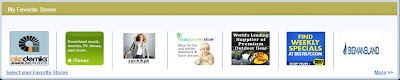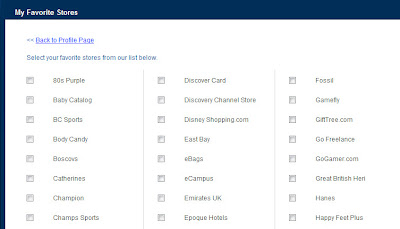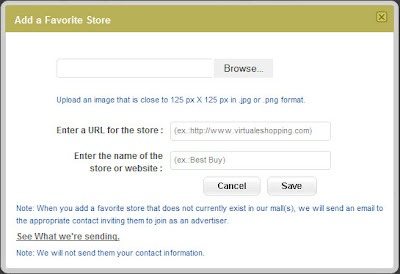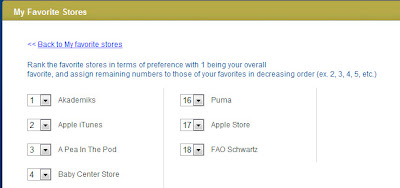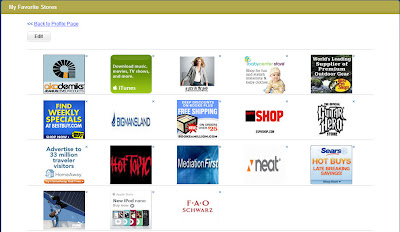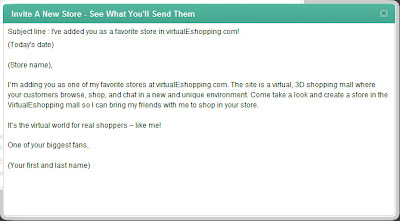When you click the select favorite stores link on your profile page, you will see a customize link at the bottom of the directory page.
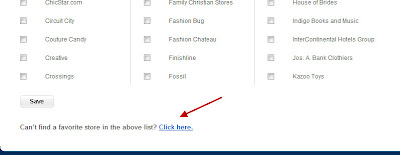
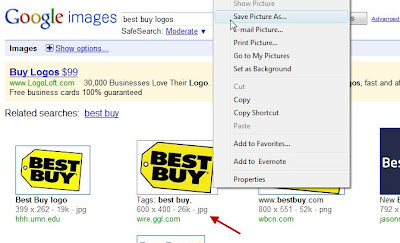
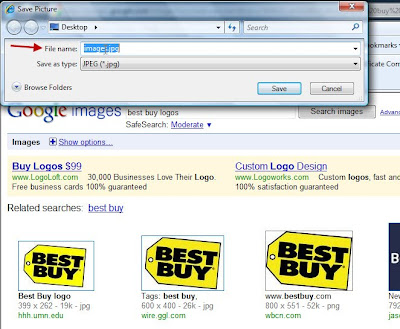
Next you'll upload the image from your desktop into the system by clicking the browse button on the upload screen.

If you've done it correctly, you'll see the logo in the upload screen. Then, enter the URL (web address) of the store (ex: http://www.bestbuy.com/) and the name of the store, "Best Buy."

Then you'll see your logo appear in your favorite stores list of logos.

When you select a favorite store that is not in our system, we send them an email with your name (but not your contact information) that tells them you have added them as a favorite and invites them to put a store in our mall. You can see the email that is sent by clicking on the "see what you'll send them" link on the upload screen.
Have fun with this new social shopping tool and as always, let us know what you think at support@virtualEshopping.com.
-virtualEmark


 So don't let your friends miss out on the fun of virtualEshopping.com! Invite them today so you can share your favorite stores, your "I want it/I got it" stuff, and invite them for a mall date soon.
So don't let your friends miss out on the fun of virtualEshopping.com! Invite them today so you can share your favorite stores, your "I want it/I got it" stuff, and invite them for a mall date soon.